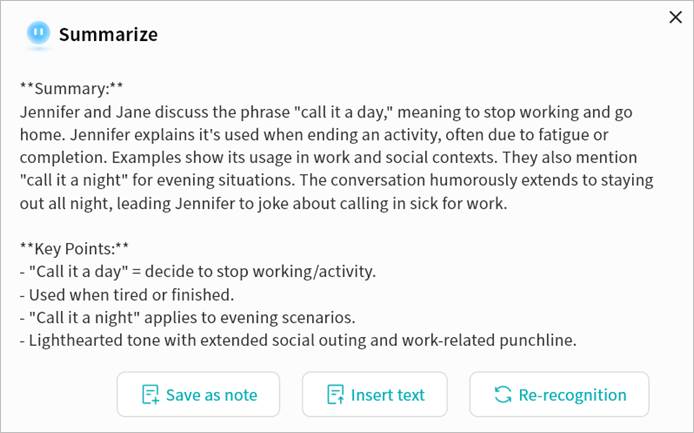Notes AI Agent
The Notes feature includes multiple AI Agent capabilities that can be invoked at any time to improve efficiency.
Image Analysis
You can use the Image Understanding function to generate AI-based descriptions of images in a note.
- Right-click on an image and select Image analysis.
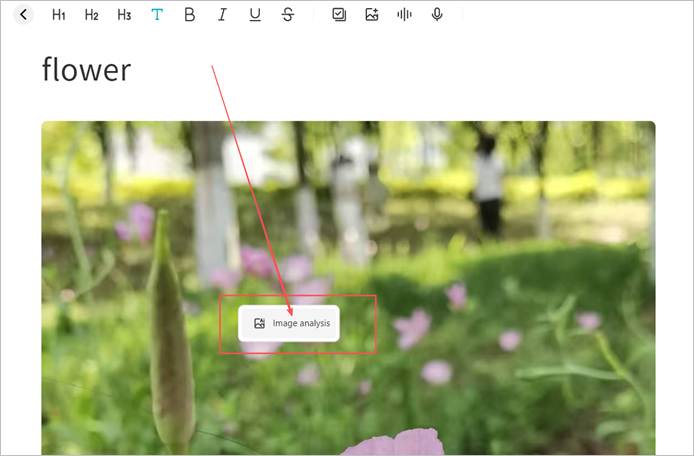
- The Weline Pro AI Agent will analyze the image automatically.
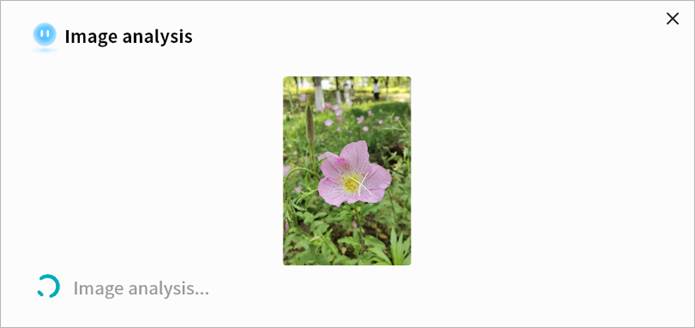
- Once complete, the AI Agent generates descriptive text. You may then:
① Save as Note: Store the generated description as a new note.
② Insert Text: Insert the generated description into the current note.
③ Re-recognition: If the description is unsatisfactory, run the analysis again for a new result.
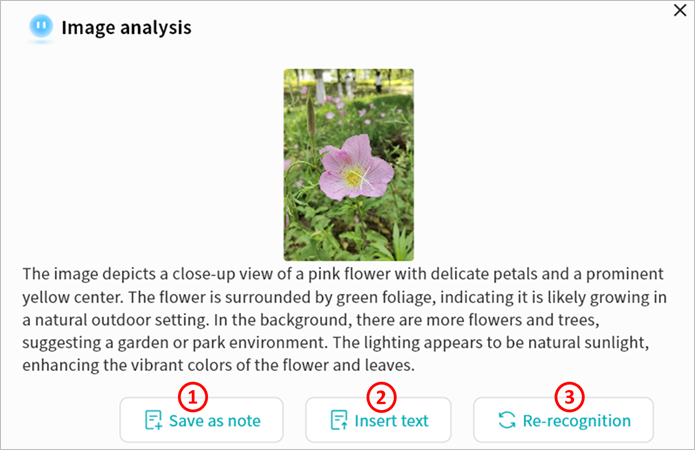
Text Translation
The Text Translation function allows AI to translate selected text into other languages. Currently supported: Chinese, English, and Japanese.
- Highlight text, then right-click > Translation > select target language.
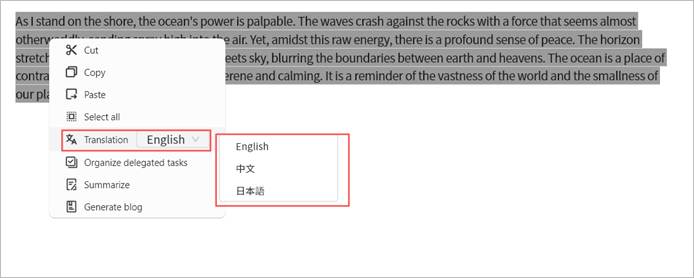
- The Weline Pro AI Agent will translate the text.
- After translation, you may:
① Save as Note.
② Insert Text into the current note.
③ Re-run for a new translation.
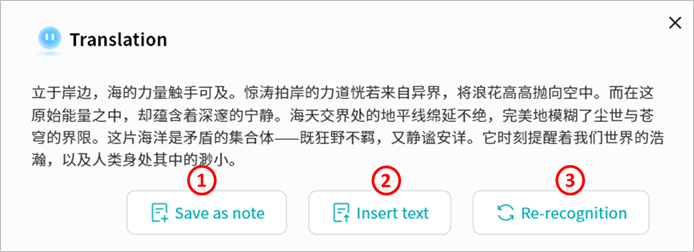
Organize Delegated Tasks
AI can convert selected text into structured to-do items.
- Highlight text, then right-click > Organize Delegated Tasks.
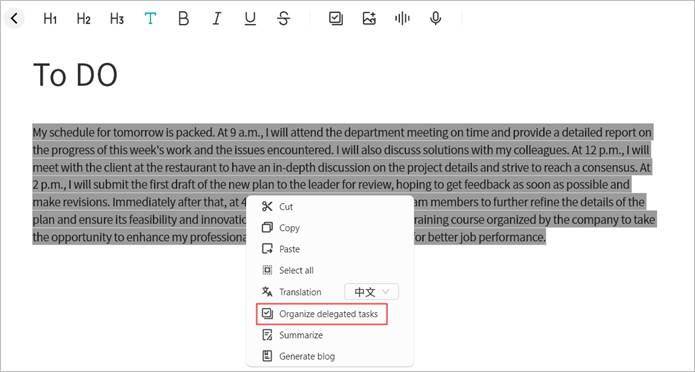
The AI Agent processes the text and generates a list of tasks.
Once generated, you may:
① Save as Note.
② Insert Text into the current note.
③ Re-run for a new result.
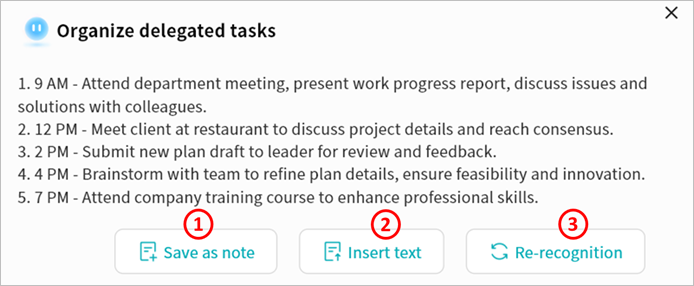
Summarization
AI can summarize selected text into concise content.
- Highlight text, then right-click > Summarize.
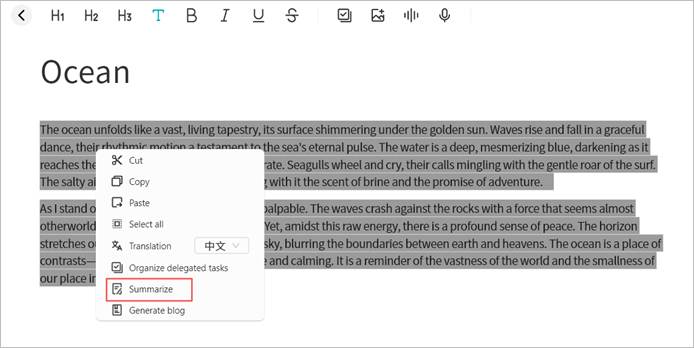
The AI Agent processes the text and generates a summary.
Once complete, you may:
① Save as Note.
② Insert Text into the current note.
③ Re-run for a new result.
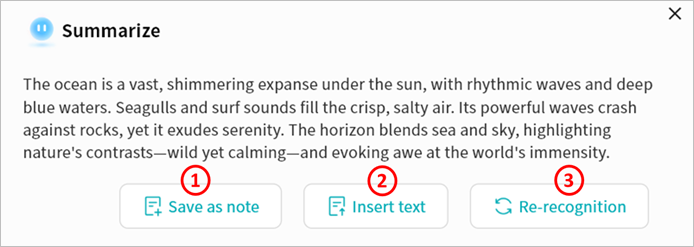
Blog Generation
AI can transform selected text into short blog-ready content for social media.
- Highlight text, then right-click > Generate Blog.
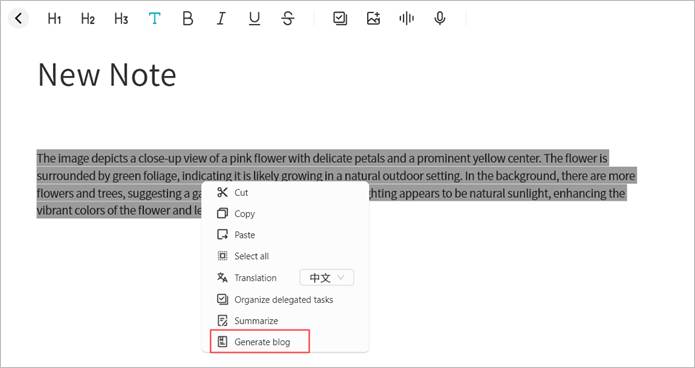
The AI Agent processes the text and creates a draft blog.
Once complete, you may:
① Save as Note.
② Insert Text into the current note.
③ Re-run for a new result.
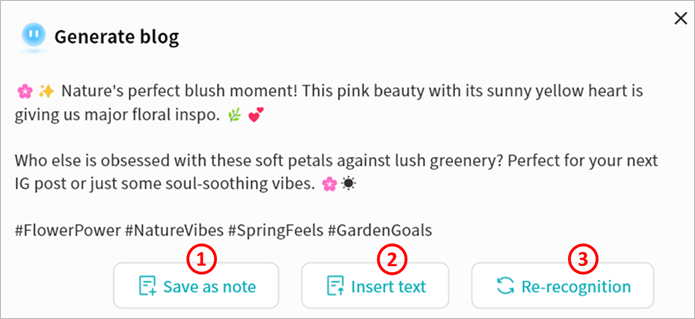
Speech Recognition
You can convert audio files inserted into notes into text using Speech Recognition. Note: This function supports speaker identification based on different voice tones. Accuracy may vary depending on audio quality.
- Click To Text on the audio file.
The AI Agent will identify speakers and transcribe the audio.
Once complete, you may:
① Save as Note.
② Insert Text into the current note.
③ Re-run for a new transcription.
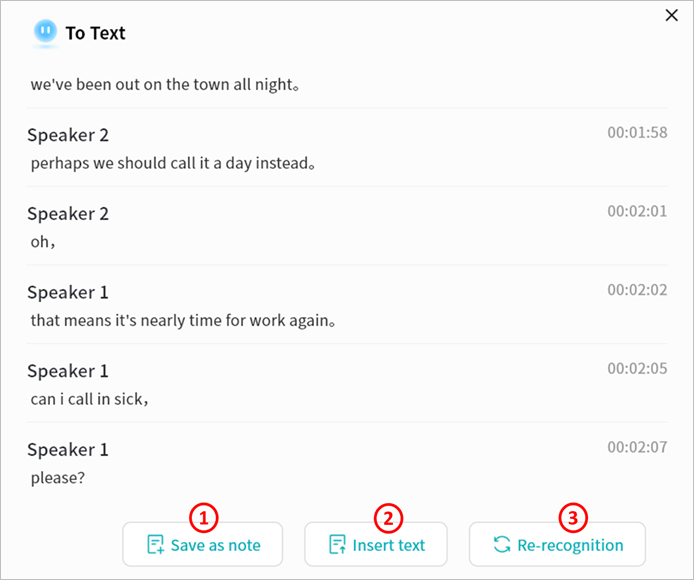
Example Use Case: Meeting Minutes
By combining multiple AI Agent functions, you can create structured meeting summaries. Example workflow:
- Insert the meeting recording file into a note.
- Select Speech Recognition to transcribe the audio.
- Insert the transcription into the note.
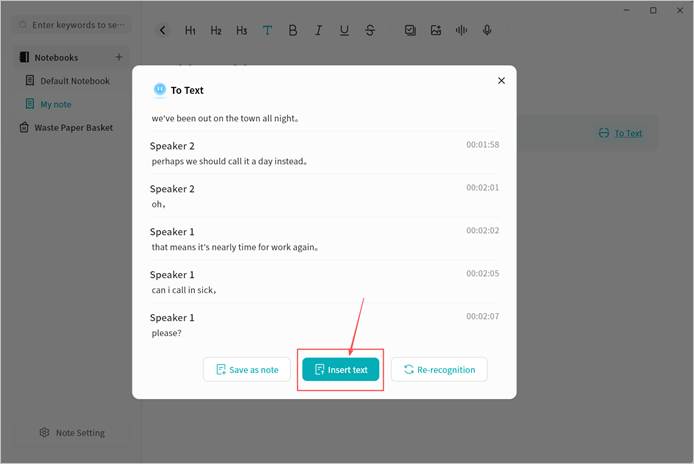
- Highlight the transcription text, then select Summarize.
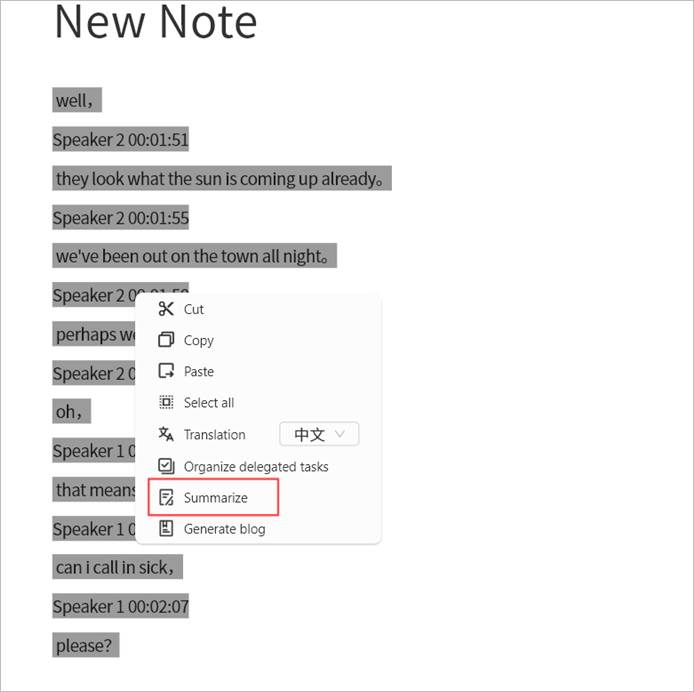
- Save or re-run the AI Agent to produce the final meeting summary.